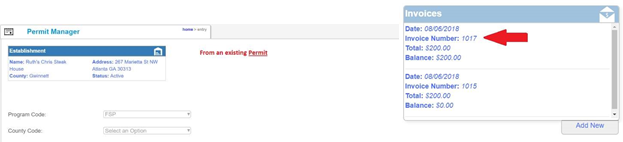General Summary
The best place to create invoices, is from the main application record to which they apply (like Permits, Land Use Applications, etc). You will then be able to tie them to an account, when saving them. They can also be added directly from an account, and then tied to other records (like permits) after the fact. But workflow wise, it is best to add them from your main workflow. This is method 1 below, and method 2 is from the account.
Method 1: From Primary Application Work Flow (Preferred Method):
- After creating your Permit (or Land use, etc), notice on the right, the panel for Invoices – Click to Add New
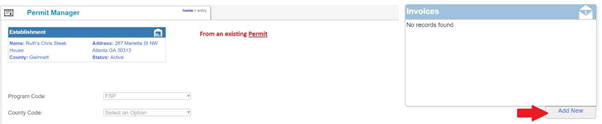
- Fill in the key information (dates and fees)
- Associate to Account
- Save
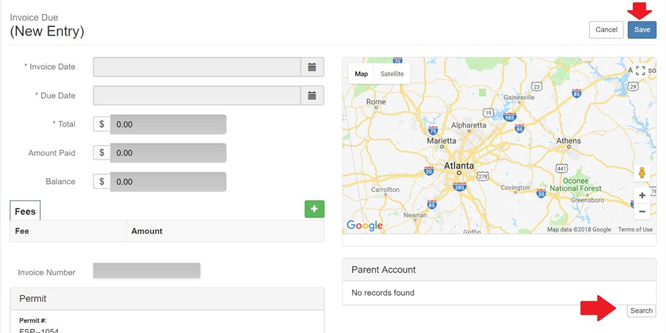
-
You can then link right back to your permit, after saving the invoice
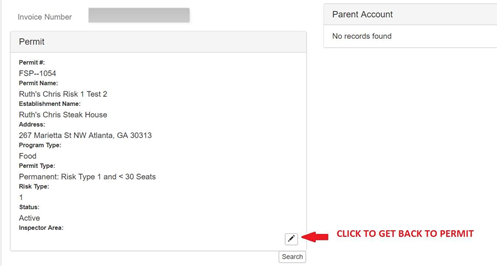
Method 2: From the Financial Account
From the appropriate Financial Account record, see the Invoice Quick add info

Down the screen on the invoice, see the section for “Quick Add”
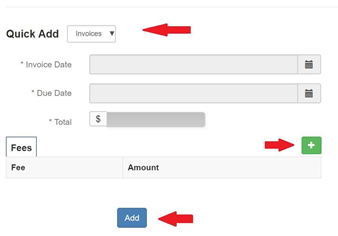
Printing an Invoice
To print an invoice, click the button to print invoice, directly form the invoice record.


Searching and Looking Up an Existing Invoice
The best method to look up an existing invoice, is directly from the Invoice manager tool. There you can search on an invoice by a variety of variables (such as Invoice Number, Facility Name, etc).

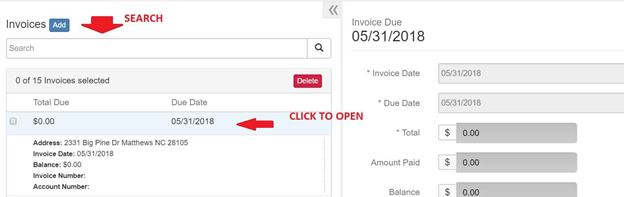
You can also look up an invoice from one of the application tools, such as the Permits or Land Use tools. You can see the related invoices for a permit, in the panel directly off to the right of the permit record (or other application tool).