Associating an Existing Contact to a Record
General Summary
Throughout the system, there is a panel off of different screens for “Contacts”. The Contact tool tracks all ‘people’ records. These are people that represent Owners, Contacts, Applicants, Certified Managers, Complainants, etc. We have a single dataset, the Contact Manager tool, where all contacts reside. And then the Contact panels off of the different screens, allow you to add a contact or search and relate a contact to a record (such as the Permit or the Complaint).
The relationship between a contact and another record like the Permit, is a many to many type of relationship. This means a record like a Permit, may have multiple contacts tied to it, and a single contact, may be tied to multiple Permits, Complaints, etc. This system allows this by making the Contact panel a “Search” panel.
Below, we walk through the set up the relationships and how to review contact data. It is very important to try and maintain a clean database of contacts, and prevent duplicates from being entered. If an individual is tied to more than one record, it is import to establish the relationship using the panel, and not create duplicate contacts.
Creating a New Contact Record
Method 1: Directly from the Record, like an Establishment or Permit to which it should relate.
Go to a specific Establishment record (or other record to which it ties), and see the panel on the right for “Contact” Click the on the "Action" button, and then "Add New Record", or "Add New Record in Tab”

Fill in the data for the Contact, and click “Save Changes” to save the record.
*IMPORTANT: Always SEARCH first, to make sure the contact does not already exist (see section below for how to search)
Method 2: Directly from the Contact Manager
Under the Permitting Tools, go to “Contact Manager”

The Contact Manager List screen will load, click the “Add New” button

Fill in the data for the Contact, and click “Save Changes” to save the record.
*IMPORTANT: Always SEARCH first, to make sure the contact does not already exist (see section below for how to search)
Searching and Relating an Existing Contact to a Record
It is not always necessary to add a new contact record. Often times, the contact already exists in the system. It is always important to search before adding new. And if the Contact does exist, you can relate that contact to the record.
Method 1: Directly from the Record, like a Permit, to which it should relate
Go a specific Permit record (or other record to which it ties), and see the panel on the right for “Contact” Click the "Actions" button and then "Search to Add

Search for the Contact by name or other variable (like address). If the contact is the one you are looking for, be sure to choose a CONTACT TYPE and then CLICK the contact to establish the relationship.

Method 2: Directly from the Contact Manager
Under the Permitting Tools, go to “Contact Manager”
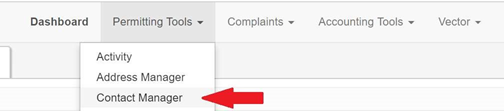
The Contact Manager List screen will load.. To search, choose the column you wish to search, type the value and click on Enter to bring up any contacts that meet the search criteria.

Searching On and Looking Up Existing Contact Records
You can look up a contact at any time, no matter what records they tie to, to view their information by going to the Contact Manager and clicking on the record to open it.

You can also go to a specific record, such as the Permit, and any contacts that are tied to the record will show in the panel. Click on the Icon next to the Contact, and choose "Edit" or "Edit in Tab" to open the contact for review or editing.