General Summary
When you first log into the system, the first page you see, is the “Dashboard”. This is the home page of the system. No matter what screen you are on, you can click on the “Dashboard” in the top navigation, to get you back to this main home screen. The navigation at the top of the system, gives access to all the different tools that you as a user have permission to.
Dashboard:
The dashboard is made up of 3 columns/tools that are specifically populated for you as a user, based on your unique login.

Scheduler – Calendar View:
This will show each of your UNIQUE assignments for you as an inspector. This tool provides a quick link to get to the record you are assigned, and shows the items in date order. Please see the guide specifically for the Scheduler and Calendar for more details.
Recent Activities:
This will give you a direct link back to the records that you as a user, were working on most recently in the system. Were you working on entering a new Permit the last time your were in the system? Or were you working on an inspection? This list will have the most recent specific records, so you can quickly get back to them if needed.
Frequently Visit:
The system over time, will learn the tools that you use the most in the system. Then the system will start sorting these and making them available under the “Frequently Visited” section, so that you can quickly get to the tools you use the most, without having to go through the full navigation.
Main System Navigation:
As a user, you aren’t limited to just what is on the Dashboard. Based on your unique permissions, all the tools that you have permission to, will be available in the main top navigation. Notice at the top of the system, are the navigation “Categories”. Under each Category, you will find the access to specific tools/screens. CLICK on the category to expand it and see the tools.
*remember that the categories you see are permission based

Clicking on any of these tools will take you to the List Screen, where you can complete different activities, like start a new workflow or search for a specific record.