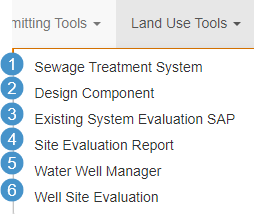This article focuses on editing the display of the Main Navigation.
Table of Contents
Relocating a Page and Re-sorting the Pages in a Category
Re-sorting the Pages Below a Category
Navigation Bar Overview
When a new client system is set up in the Cloud, there is a default arrangement of the tools in that system on the Main Navigation.
Relationship to Permissions
This arrangement is also tied into the Permissions Manager so that a User Group or individual User’s permissions can be granted for each Main Navigation Category.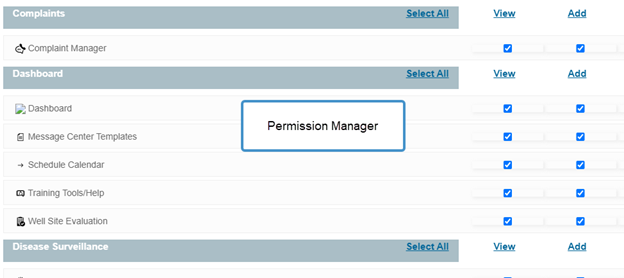
Location of Navigation Tools
Navigation Categories
The Navigation Categories tool is usually under Admin Tools.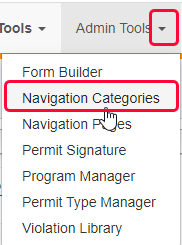
The Category is the main navigation that is displayed at the top of each view.
Each Category is given a Sort Number that dictates where on the Main Navigation it will be located. Note that the Dashboard category has the sort number “1”. Therefore, Dashboard is the first Category on the main navigation bar.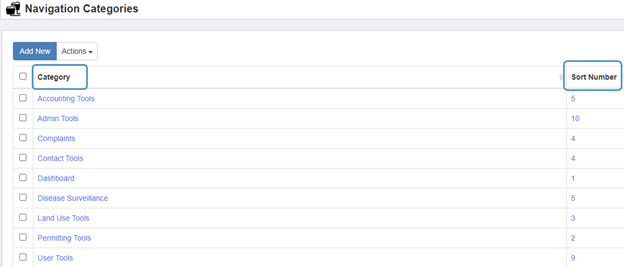
In this arrangement the Category is the first column in the list so that the Categories are listed in alphabetical order for easy viewing.
Navigation Pages
The Navigation Pages tool is usually under Admin Tools.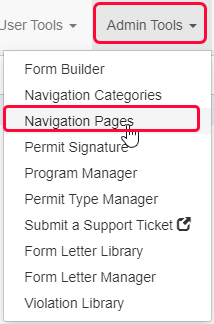
In this arrangement the Title of each tool is the first column in the list so that the Pages are listed in alphabetical order for easy viewing.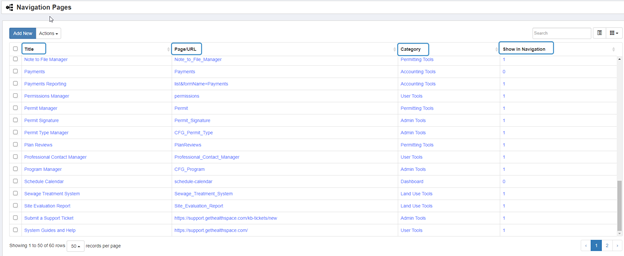
- Title – is the name given that will show in the Navigation Bar.
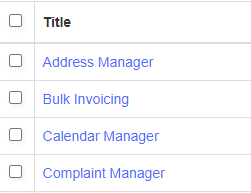
- Page/URL – Page is the name of the utility in the system. URL is a link to access outside websites.

- Category – is where a page can be accessed from the dropdowns in the main navigation.
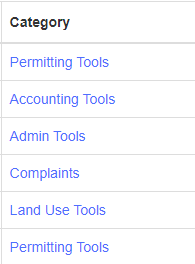
- Show in Navigation – gives a choice of showing the Title under the category. “1” is to show; and “0” is to hide. Some tools will only be accessed from within another page, so it is not necessary to view the list screen.
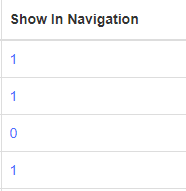
Relocating a Page and Re-sorting the Pages in a Category
Relocating a Page
When a new utility is added to the Navigation Pages, the default location is under the Dashboard.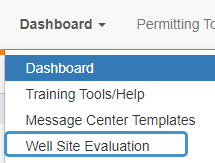
To relocate the utility, the Navigation Page is edited.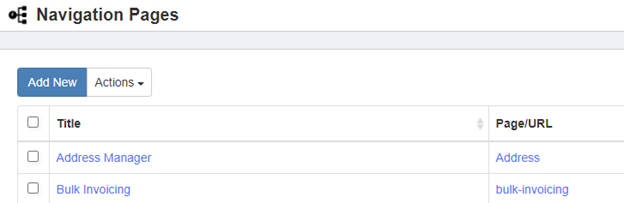
- Click on the Title to open the Page.

- At this point the Title, Sort, Category and Show in Navigation fields can be edited. Do not edit the Page/URL field unless necessary.
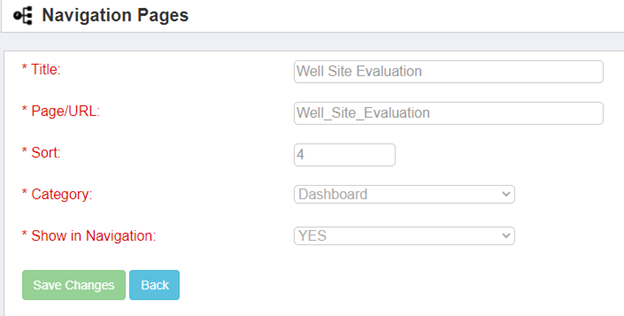
- Change the Category field to the new location.
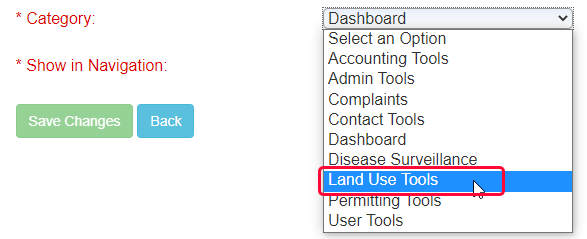
- The change will have to be refreshed by clearing the cache to update the main navigation. Click under the user name and select Clear Cache.
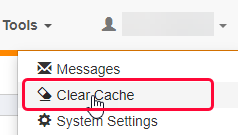
- Open the main navigation to see the change.
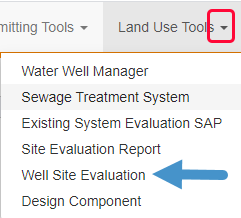
Re-sorting the Pages Below a Category
- The numbers represent the sort order numbers that will be assigned to each Page.
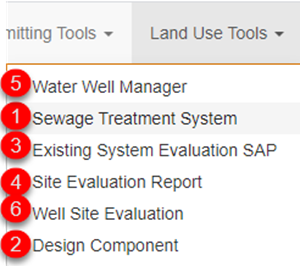
- Open the Navigation page to be edited by clicking on the title.

- Change the Sort field to “1” and Save Changes.
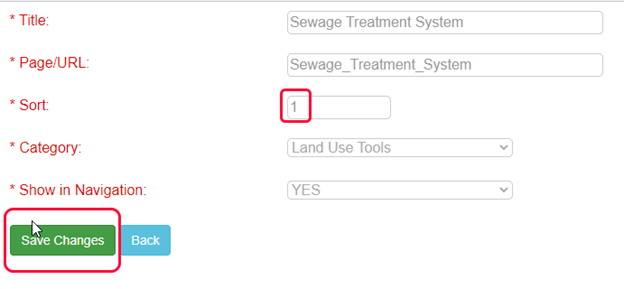
- The change will have to be refreshed by clearing the cache to update the main navigation. Click under the user name and select Clear Cache.
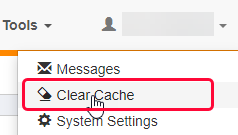
- Use the Back button to continue re-sorting the Pages.
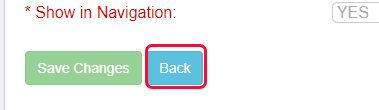
- When finished, Clear the Cache and open the Main Navigation Category to see the re-sorted navigation selections.