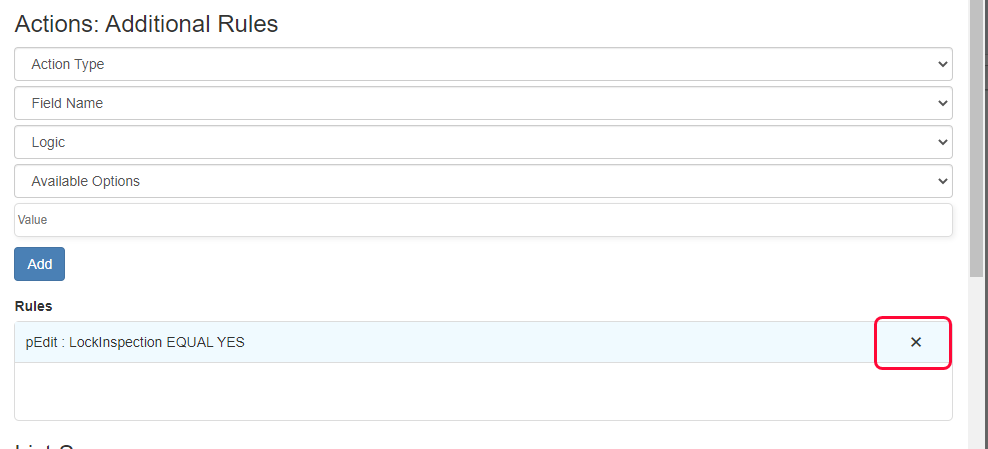Setup logic to restrict an individual User's or Group's access based on field values
Note: Only administrators will have access to set these permissions
-
From the main navigation select Permissions Manager under User Tools.
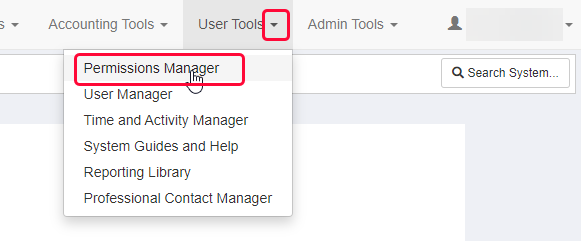
-
On the left hand side of the screen there is a list of Users or Groups of users. Locate the user or group you would like to set permissions for and click on their name.
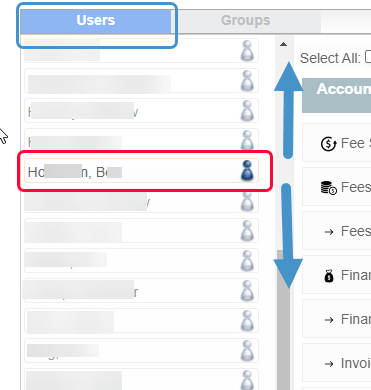
-
On the main section of the screen locate the form that will have permissions restricted. This example will be showing how to restrict the ability to edit an inspection record when the field "Lock Inspection" equals "Yes", so we will be looking at "Inspection Manager".
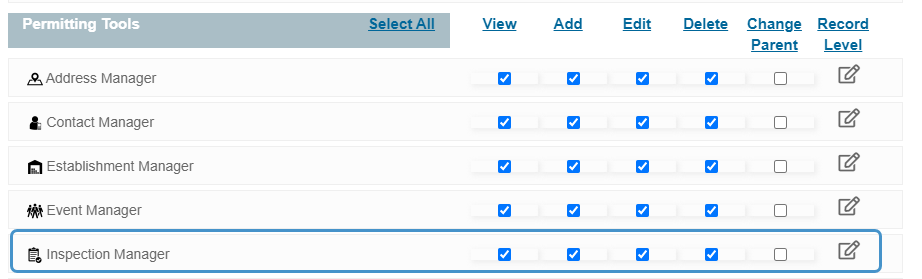
-
4. Click on the edit icon underneath the "Record Level" associated with Inspection Manager.
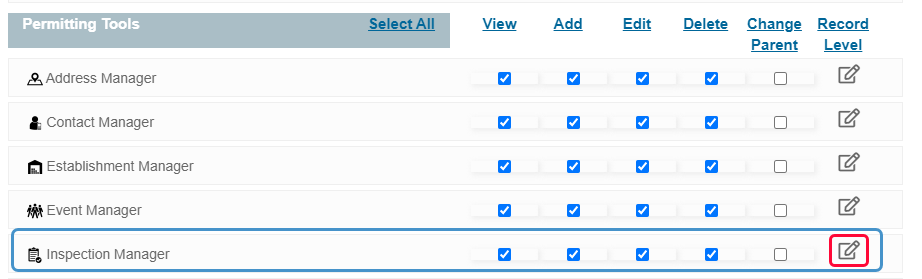
-
A modal will appear with configuration options, starting with the heading "Actions: Additional Rules".
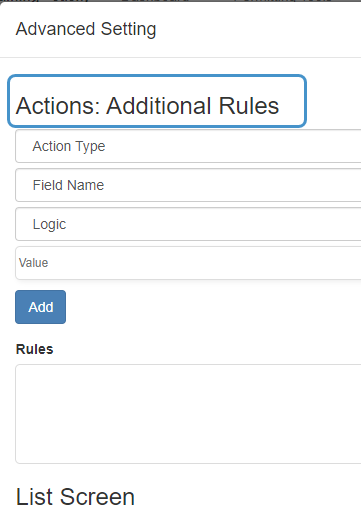
-
On the Action Type dropdown select "Edit".
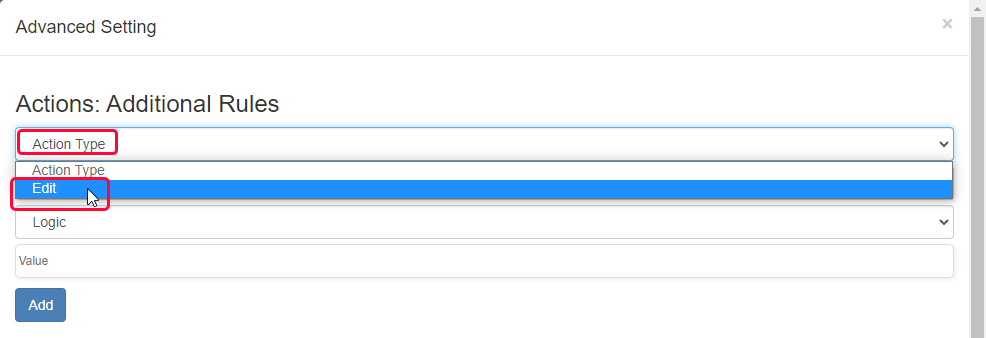
-
Choose the field name that will be determining whether the user can edit the record. In this case "Lock Inspection".
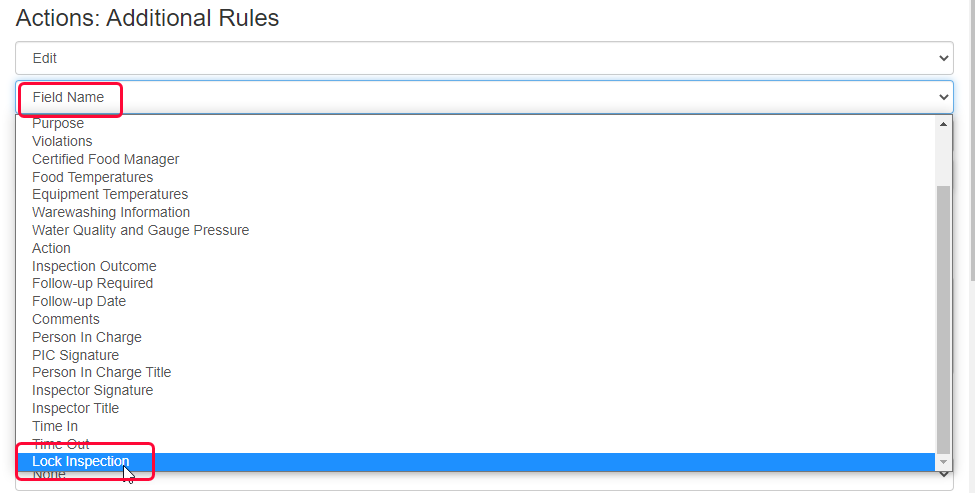
-
Select Logic to see the operators available.
The options are:
= Equals
!= Does not equal
> Greater than
>= Greater than or equal to
< Less than
<= Less than or equal to
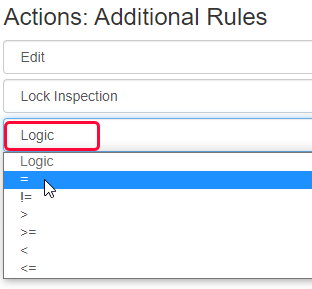
-
Select the condition of when the record should not be editable. Here it will be "="
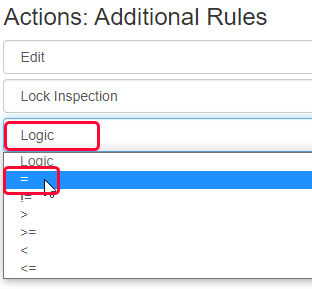
-
Select Available Options to see the field options available.
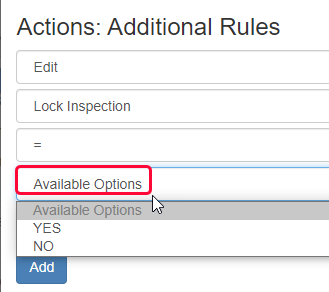
-
9. Choose an option from "Available Options" to set the value in the Available Options field. Here it will be "YES".
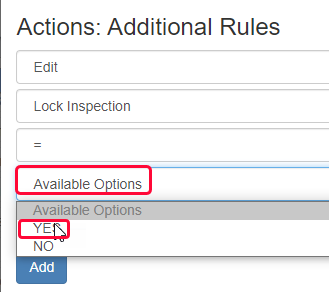
The options have been chosen and the value populated:
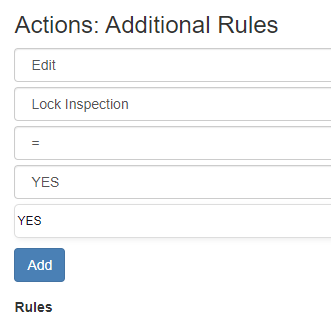
-
Click on the "Add" button to add the rule.
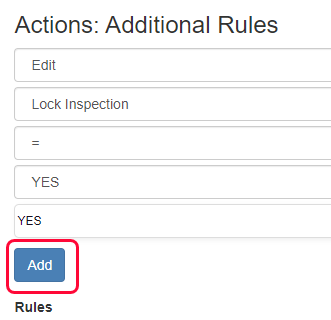
-
11. The rule will now display in the Rules section. Another rule can be started.
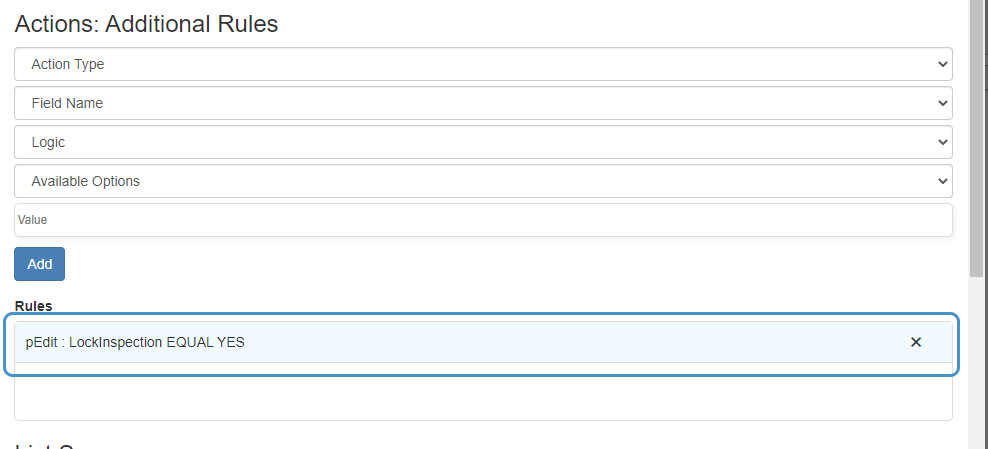
-
Scroll to the bottom of the Advanced Settings modal and click on the Save button to save the modal.
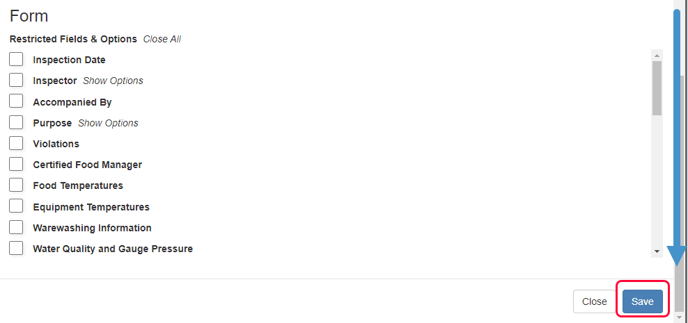
-
Click on the save icon at the top right of the permissions settings for that User or Group to apply the changes.
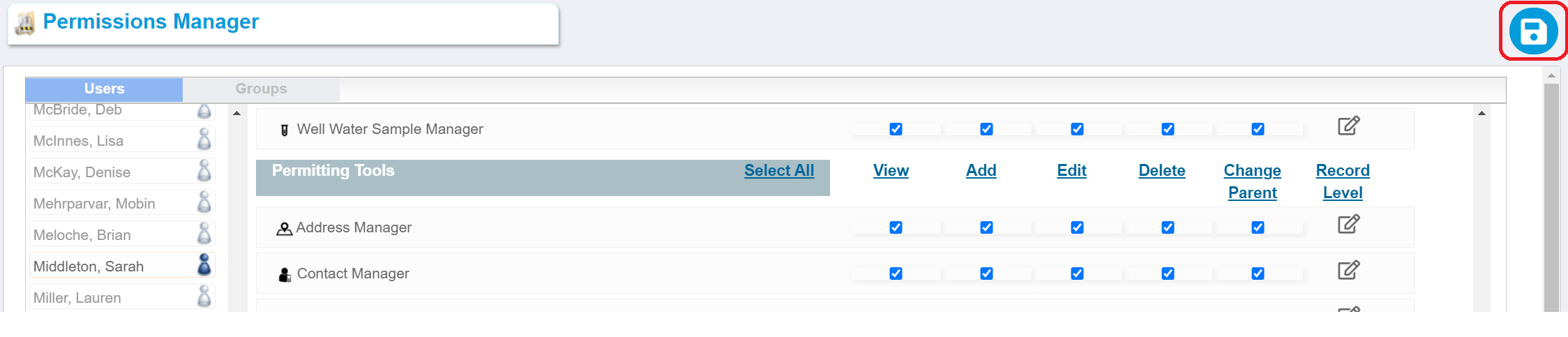
-
Have the User/Users logout and log back in to see the changes.
-
If the user or group member tries to edit a record that is "Locked", the Save button will not be available.
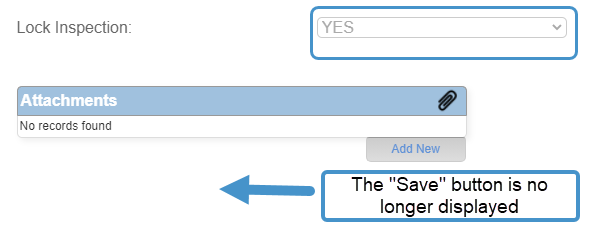
-
To remove the rule, click on the "x" and save the change.