Creating Time Entry Records for a Single Day Adding/Editing Time Activities to a Specific Day
Creating Time Entry Records for Single Day
Adding/Editing Time Entry Records for a Specific Day
General Summary
The Time and Activity Tool in the system allows for all time spent during a given day to be tracked and organized within the system. The tool tracks time on a PER DAY basis. This means there is a single record in the Time and Activity tool for a specific day for each employee. And all time spent performing various activities that day, are logged in that single record.
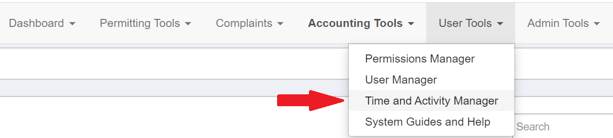
Creating Time Entry Records for Single Day
The first step in creating time entry records for a day, is to create a Time and Activity record for that day, in the Time and Activity Tracking tool.
- Click on “User Tools” in the top navigation
- Click on “Time and Activity Tracking”
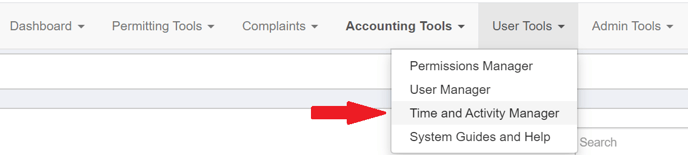
- Click the button to “Add New”
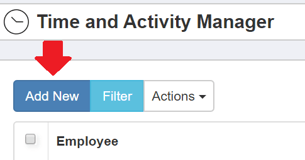
- Select a name from the User list and set the Date. At this point, “Save Changes” or could go ahead and start entering time entries for the day. See Step 5 for the time entry usage.
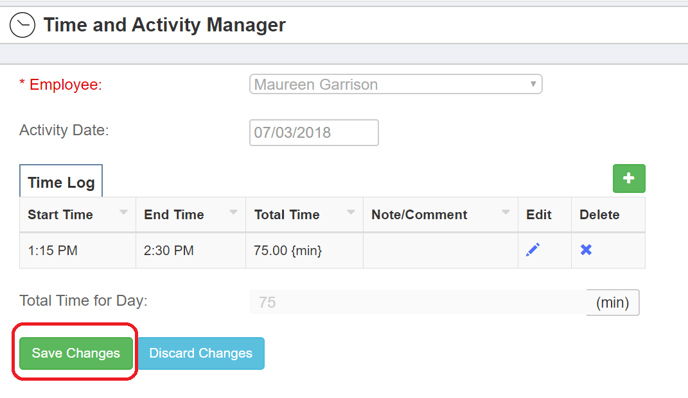
- To create the actual entries for time spent, use the “Daily Activities” feature on the screen for the time record for that day, to create a record for each activity time was spent on.
- Click the green “+” button
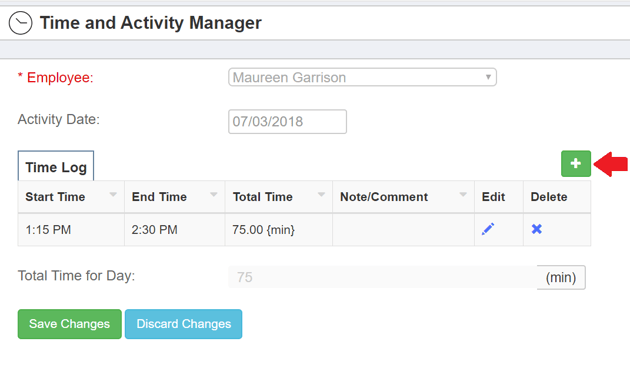
- Fill in the Activity, Start Time, End Time, Notes
- Click “Save”
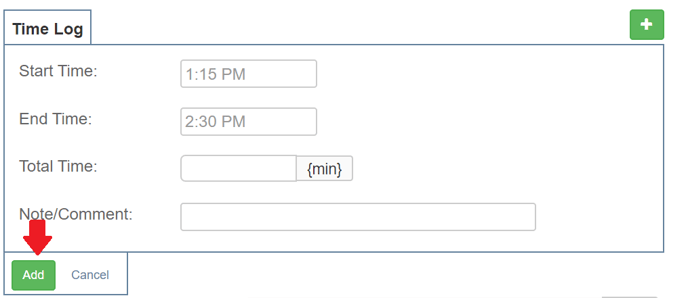
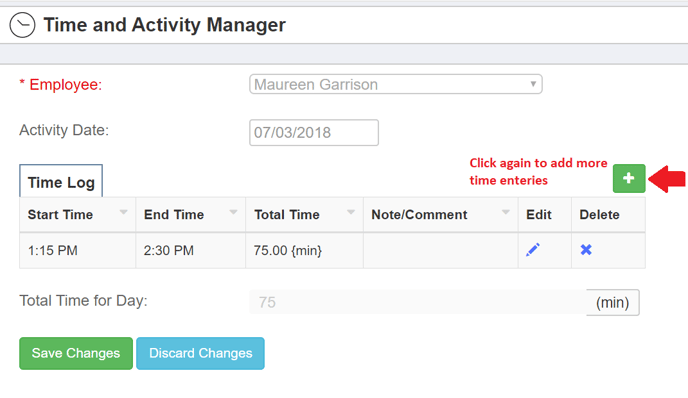
- Click the green “+” button
REPEAT for every activity time was spent on that day.
IMPORTANT: After entering all times for a day, be sure to “SAVE CHANGES” at the bottom of the screen (green button) to save all updates for that day to the system.
Adding/Editing Time Entry Records for a Specific Day
- Click on “User Tools” in the top navigation
- Click on “Time and Activity Tracking”
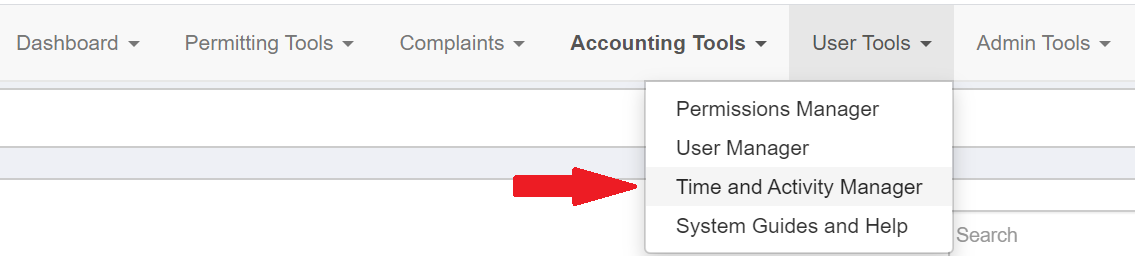
- Use the Search feature on the list screen to find the day you are trying to edit
OR use the “Filter” tool on the list screen, and filter for your time records. Once you have found the record you are looking for, click to open it
Keyword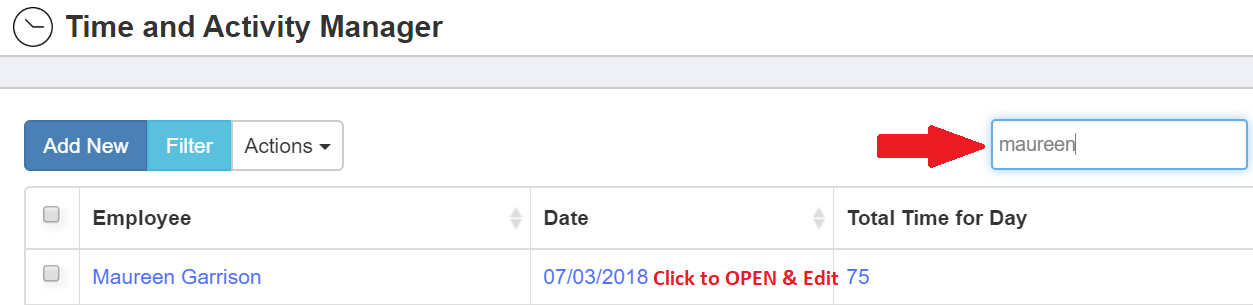
Filter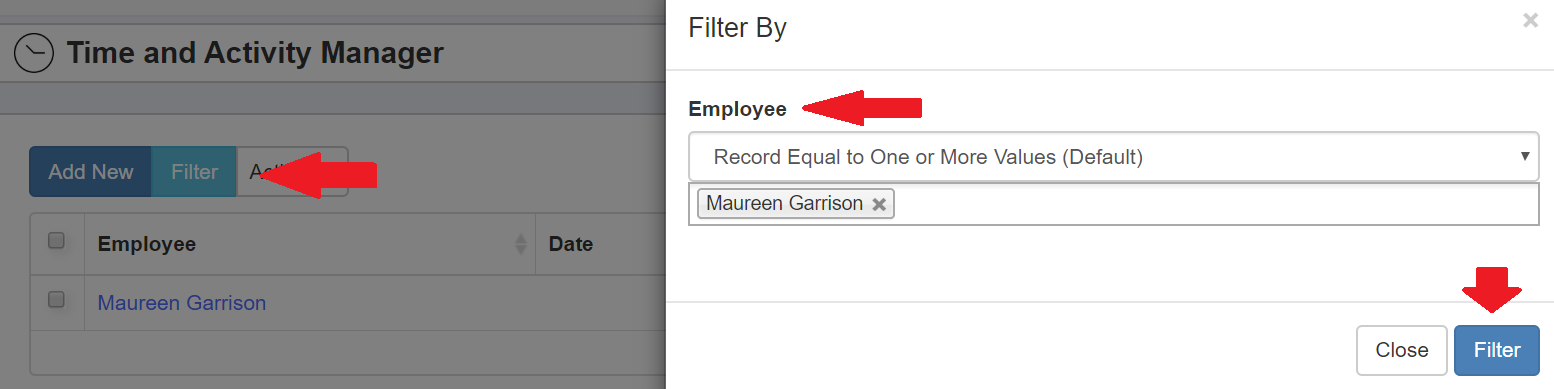
- Once inside the record, use the Daily Activities feature to add more time OR edit existing time entries.
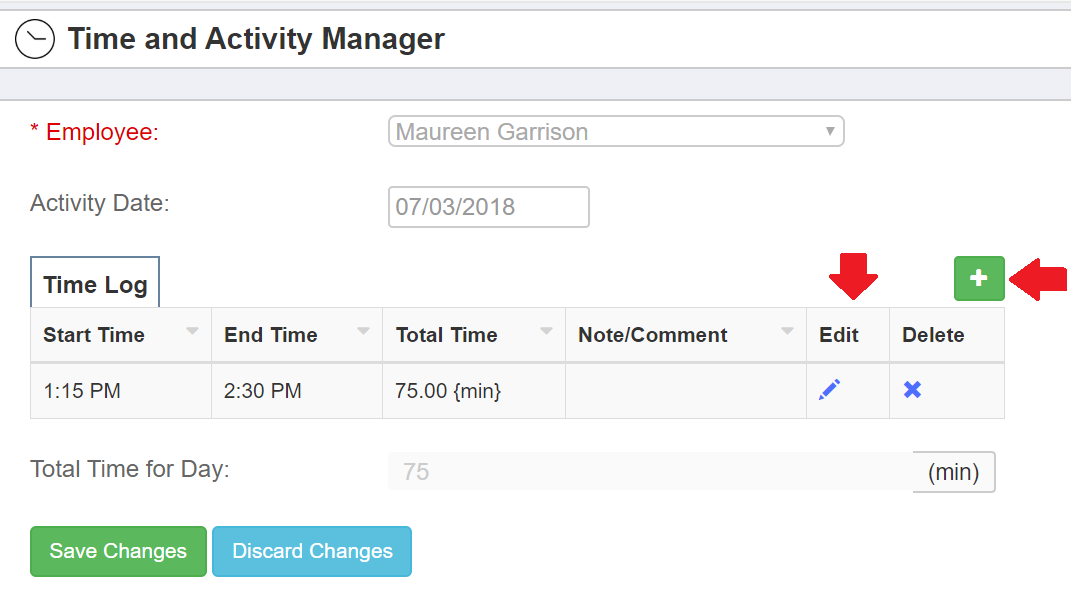
Be sure to always SAVE after new entries or editing an entry.