How to limit a user group's access to a specific option on a dropdown field
Note: Only administrators will have access to set these permissions
- From the main navigation select Permissions Manager under User Tools.
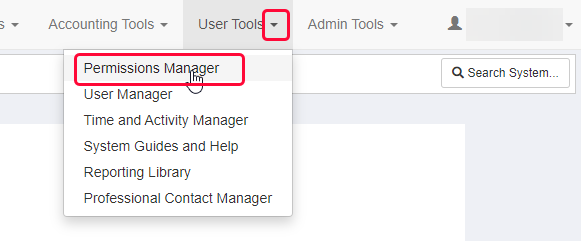
- On the left hand side of the screen there are two tabs. Choose the tab "Groups".
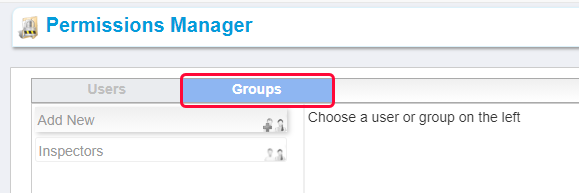
- Select the Group of users whose permissions will be changing.
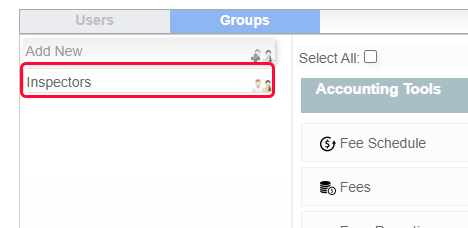
- On the main section of the screen locate the form that will have permissions restricted. This example will be showing how to restrict permissions for the "Yes" option on the field "Hide from Public Portal/Website", which is located on Establishment Manager.
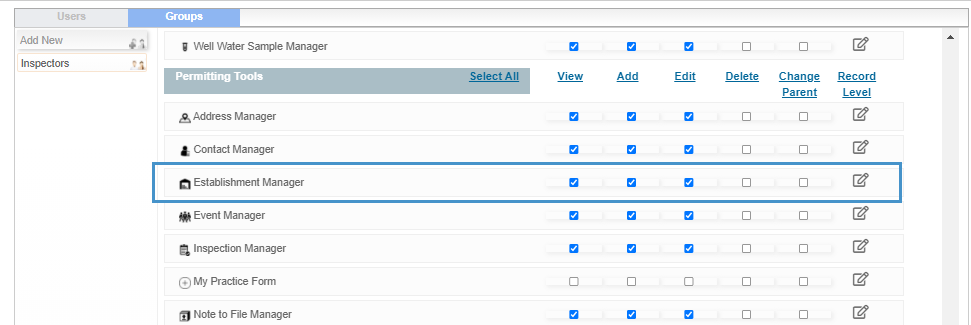
- Click on the edit icon underneath the "Record Level" column associated with Establishment Manager.
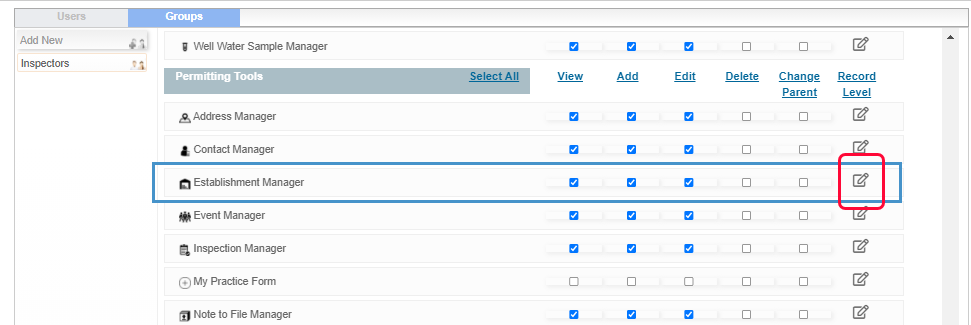
- A modal will appear with configuration options. Scroll down to the section that says "Form" which lists all the field names of the selected form.
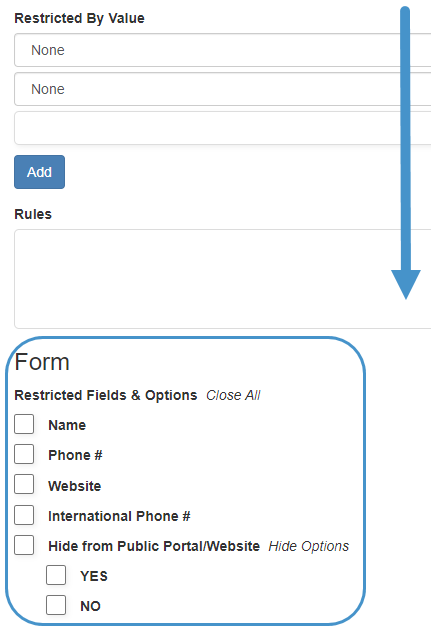
- Find the field to be restricted. Select the option under field that should be hidden for this Group. (Only the option needs to be selected.)
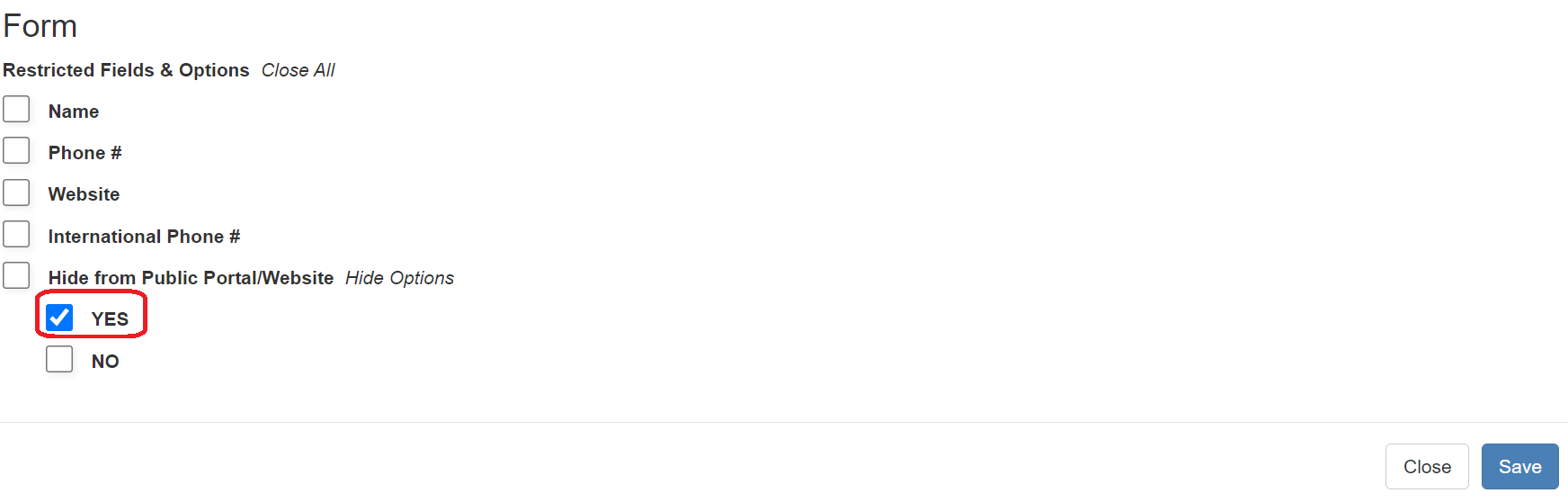
- Click on the Save button on the bottom right of the modal to save the options.
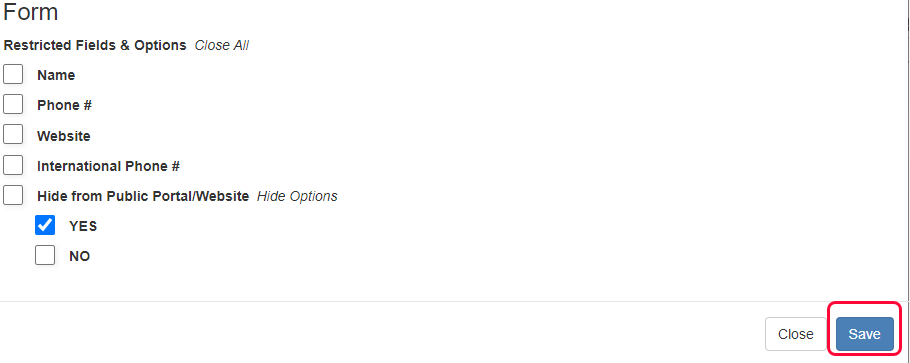
- Click on the Save icon at the top right of the permissions settings for that group to apply the changes.
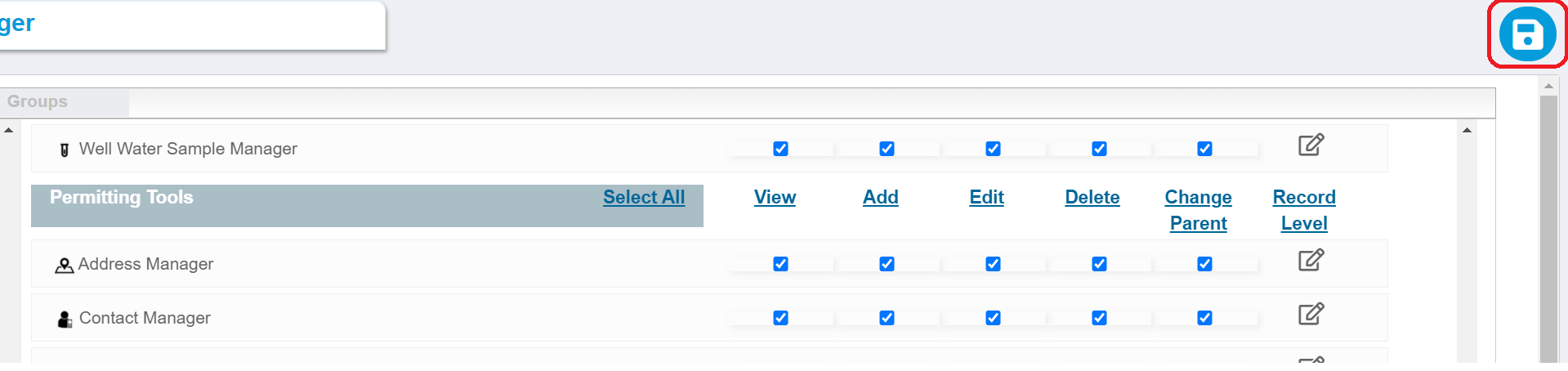
- Have the Group Users logout and log back in again to see the changes.
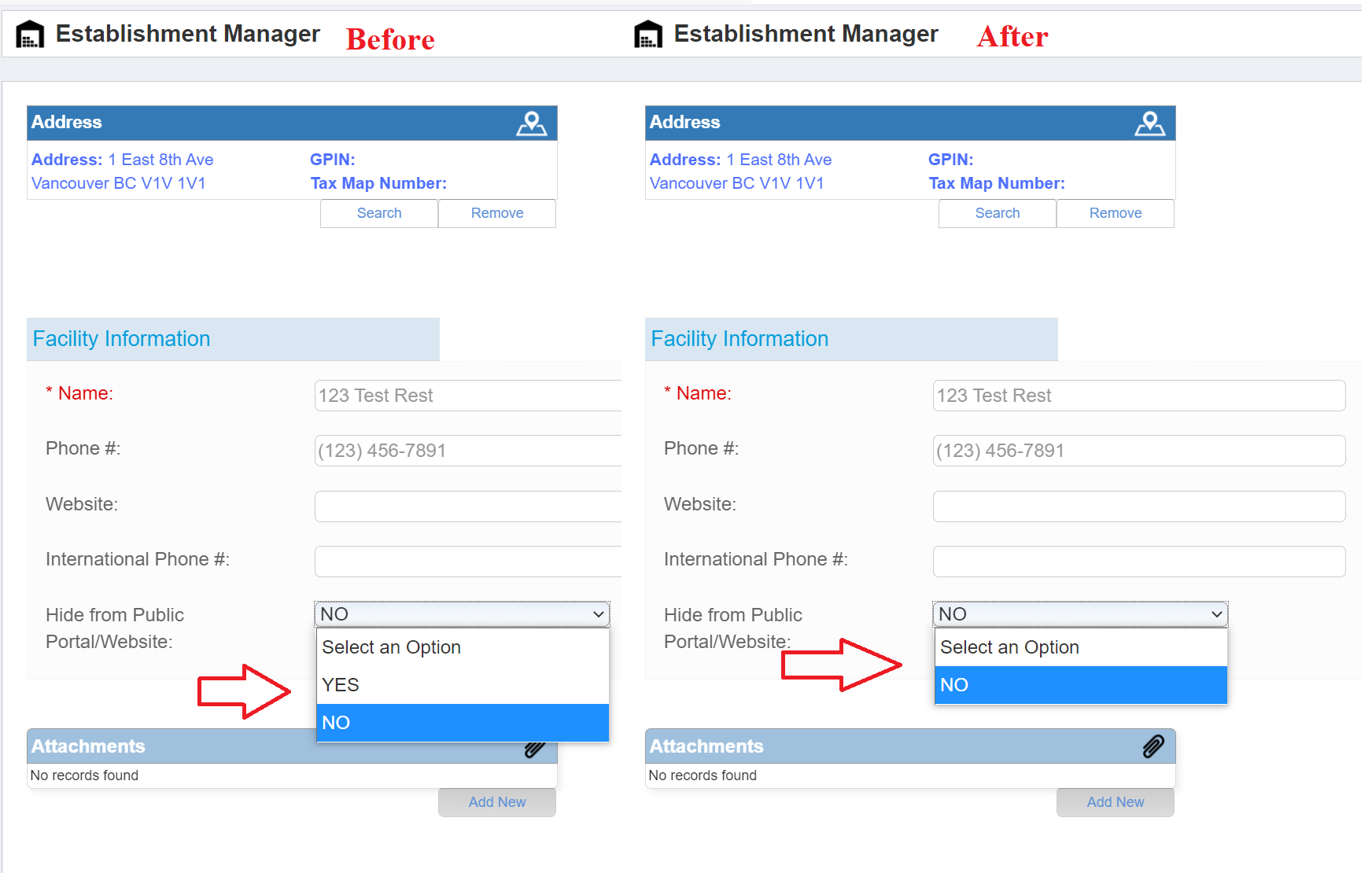
- To remove the restriction on a form, perform the same steps to reach the modal and uncheck the selections.
- Save the modal and then Save the Permissions.