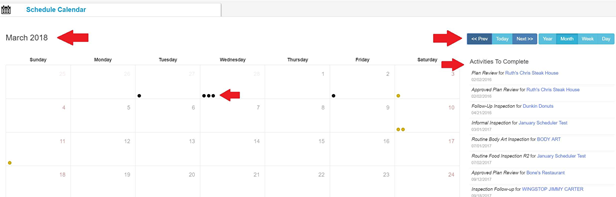General Summary
The Scheduler and Calendar feature are tools that show a user, the activities that are assigned to them. It also shows when these assignments are due to be completed. It is important to understand, that the logic behind what shows in these tools and when the items show as due, are preset by the Administrators of the system and are based on jurisdictional/department rules.
Generally, this tool shows assignments of the following nature:
- Routine inspections
- Follow-up inspections
- Complaint Assignments
- Plan Reviews
But this is unique to each customer and may not include these items or may include more than these items.
The items in the scheduler and calendar, are also quick links, to get to the record for doing data entry.
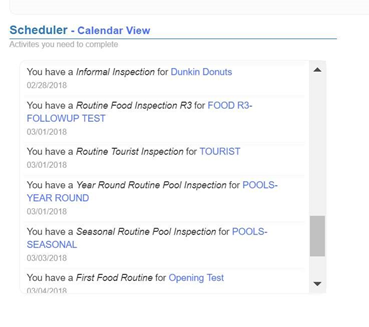
Using the Scheduler and Calendar
To access the schedule, log into the system. The default view when logging into the system is the Dashboard – the Scheduler pane shows on the Dashboard and is the top pane for view.

All assignments in the pane show in the Date/Time order due, with the most over-due or recent due item showing first in the list.
Use the scroll bar on the side, to see other items due.

This scheduler pane shows the first 50 assignments in the list. To see all assignments, beyond the next 50, or to see the same assignments in a Calendar view, click the “Calendar View” link.

The calendar shows on the left, and the list of activities due on the right. It will default to the CURRENT month.
Dots on the calendar, represent that there is an assignment on a given day. They also provide a link to start the activity.
Use the buttons in the upper right to go to previous or future months, or to view assignments by different ranges like Day, Week, Month or Year.