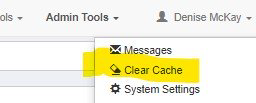The Save and Add New feature allows the user to create a new record immediately after saving, instead of starting from the List View.
The Save and Add New feature allows the user to create a new record immediately after saving instead of starting from the List View. Upon clicking "Save and Add New" the data record will be saved and the system will immediately take you to a new data record entry page, so the user can continue adding as many entries as needed without a lot of additional clicks.
This is useful when a new establishment record will have multiple permits. Or, instead of using Bulk tools, to propagate a simple list such as a Program list.
*This new feature is turned off by default and will need to be turned on in the utility you choose from the Form Builder editor (Note: Not all users have permissions to use the Form Builder).
- Go to Form Builder (generally located under Admin Tools in the navigation) and click on the utility to be edited.
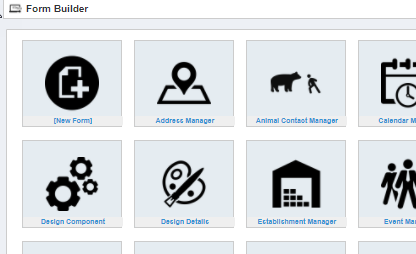
- Scroll down page and look for Allow Save and Add.
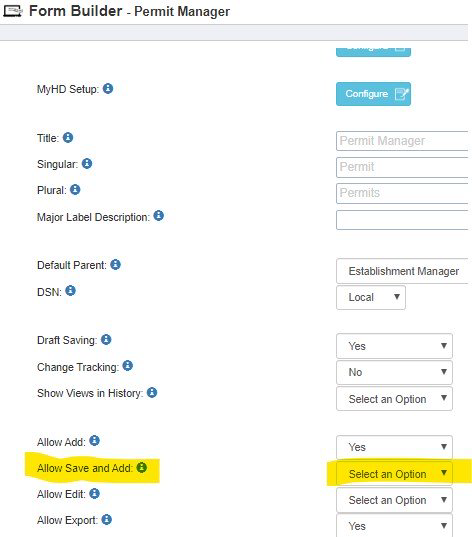
- Click drop down button and select Yes.

- Click on Save Changes.

- From the top right-hand side, click on your Name; and click on Clear Cache to refresh the changes.