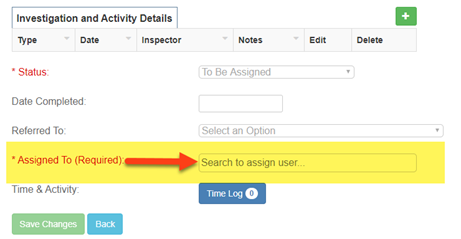When wanting the "Assigned To" field in an Inspection to be required.
History: Currently, HSCloud does not use a field in form builder to create an “Assigned to” field. It is created this way:
ui.js already handles rendering this field, triggering the output with an on/off.

To make this editable a new Field Type called “Assigned To” was created.
How to set up a new Assigned To field
1. In the Form Builder Tool to be edited, click on Configure beside the label Fields to show the field list
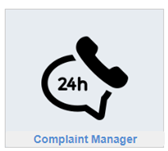
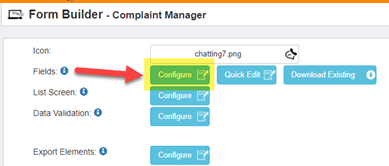
2. Click on Add New.
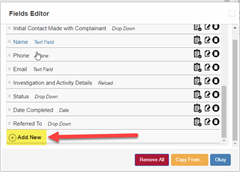
3. Select the Field Type “Assigned To” (at the bottom of the list):
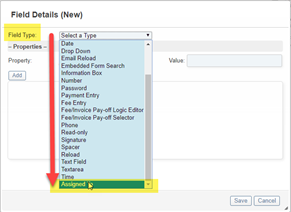
4. The ID is prepopulated.
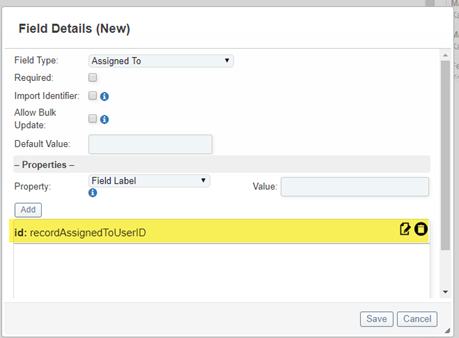
5. Then:
① Tick beside Required.② Type a value for the Field Label. I would suggest “Assigned To (Required)” to differentiate from any automatically set up in the system.
③ Click on Add.

④ Click on Save
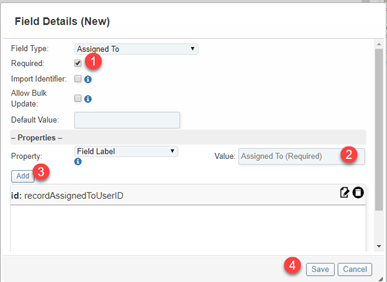
6. Click on OKAY button of the Fields Editor.
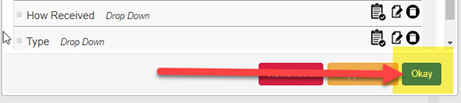
7. Scroll to the bottom and click on Save Changes in the Form Builder to save all updates (If this is not done, all changes will be lost).
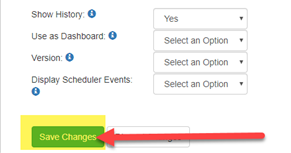
8. Test your changes.