HealthSpace has made updates to the workflow panels in the system to improve functionality and provide some frequently requested features. Below details the updates that were implemented September 2020 and how to use the updated workflow panels.
Update 1: Panel Collapse/Space Saver
Update 3: Viewing Existing Records
Update 4: Printing Via the Workflow Panel
Update 1: Panel Collapse/Space Saver
Panels will now default to a “Collapsed” format when there are no (0) records in the panel.
Before update: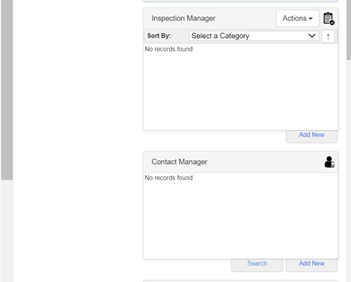
With Update: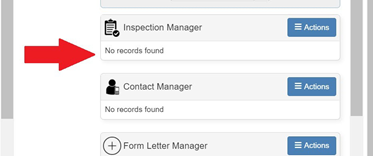
Notice they are collapsed and take up less space.
This saves space and limits the scrolling that has to take place on a record.
Update 2: Adding New Records
Before Update: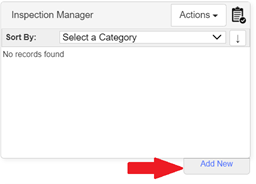
The hanging tab to add new, that always opened the new record started in the same tab, taking the user away from the screen they started on.
With Update: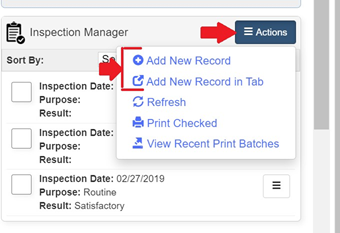
You will now use the “Actions” button to add a new record, and you can choose to open in the current tab OR to open your new record that you are starting, in a new tab so that you don’t have to navigate away from the current record you are on.
If you choose to “Add New Record in Tab”, you will see the new record started open in a new tab right away. After saving your record, you will get a message letting you know your record saved, and will give you the option to close this new tab (Click OK) or to stay on the newly saved record (for this click “Cancel”).
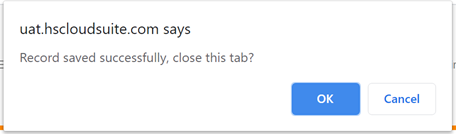
If you are adding an Inspection, you will usually want to click ‘Cancel’ so you can stay on the tab and print or email the form.
But if you are adding something like a new Contact record (for example), you will likely just want to click “OK” so that new tab can close, and you can continue updating your parent Permit (or whatever record you are working on).
Update 3: Viewing Existing Records
Before Update: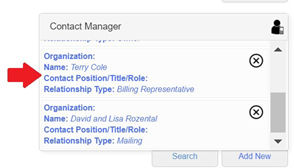
The user is able to click on the record in the panel, and it always opens in that tab, navigating the user away from the record they started on.
After Update:
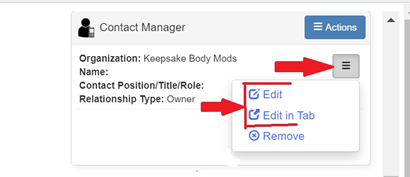
The user now has the choice to view this record by opening in a new tab, so they don’t have to navigate away from the current record, or they can open in the existing tab per usual.
Update 4: Printing Via the Workflow Panel
This feature was released previously, and this guide details how to use it.
If you as the user, are on the parent of a specific record that has a printable form, you can now use the panel to print the form for that child record, without having to navigate away from the screen you are on.
FOR EXAMPLE – if you are on the “Permit Manager” and are looking at the child “Inspection Manager” workflow panel. You can now print the Inspection record from the panel, without navigating off of the Permit screen.
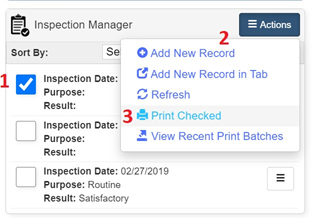
1: Check next to the record(s) that need printed
2: Click “Actions”
3: Click “Print Checked”, then choose the form from the ‘Printable List’
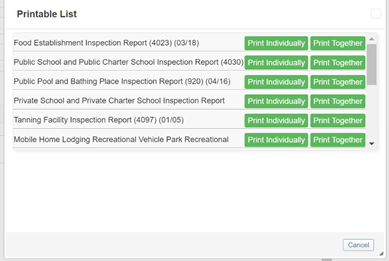
NOTE: Make sure pop ups are not blocked for the HealthSpace Cloud site. If they are not, then you will see your download pop up in the lower left corner. If it is blocked, you will get a message in the upper right of your browser that something has been blocked.